Introduction
NetStorage provides a secure Internet-based method to access files and folders stored on your home and group network drives. Access to your files is available from almost any workstation with an Internet connection using a standard Internet browser. This simple solution for remote file access eliminates the need for complicated workstation configuration or special client software.
Accessing NetStorage
From your web browser (Internet Explorer, Mozilla, or Safari), enter the following address: https://remote.nci.nih.gov
The NCI Remote Access Welcome screen will be displayed:
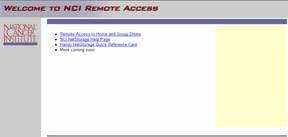
Select the Remote Access to Home and Group Drive menu option. You will be prompted to login to the service:
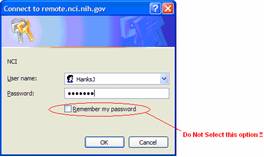
Your User name and Password are the same ones that you use to access the NCI network.
Important: Selecting the option to “Remember my password” could potentially allow any user of this workstation access to your files on the NCI server. Do not enable this option!
Using NetStorage
Folder View
After successfully logging in, you will be presented with a window similar to the following:
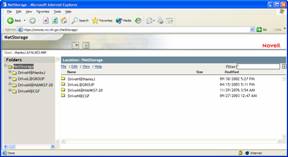
The screen shown above lists all network drives available to the logged in user. Your list of available drives may differ.
Text View
The text view is an alternate view that is useful when using slow internet connections such as dial-up phone service. To access this view click the little notepad icon- ![]() at the top of the NetStorage Folder View screen.
at the top of the NetStorage Folder View screen.
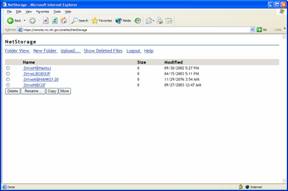
To switch back to folder view, click the Folder View link on the upper left hand side of the screen.
NetStorage functionality is the same regardless of the view selected. Either view will provide access to the files on your network drives and will allow you to download and upload files.
Note: NetStorage provides you with the ability to access files stored on NCI servers. If you intend to use files remotely; you should make sure the remote workstation has software capable of reading the files (i.e., to open an Excel spreadsheet remotely the remote workstation should have a compatible application installed on it).
Finding Files on the Server
Network drives can be navigated by expanding and collapsing folders in the left frame (just like in Windows Explorer).
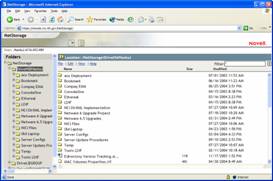
Retrieving Files from the Server
If you want to work with a file, you must first retrieve a copy of the file from the server. Once the copy has been downloaded from the server you can view, edit, or print the file locally from your workstation. To download a file, highlight the file in the right frame by clicking on it once and then using the File menu to select Download for Editing:
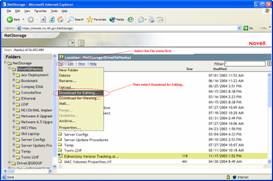
Before the file begins to download you will be prompted by your browser about what you want to do with the file:
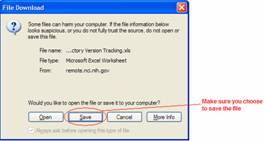
When you select the option to save the file you will have the option to specify exactly where the downloaded file will be placed on the workstation. Once the file has been saved you can work on it as you normally would from your office computer at NCI.
Important: Any changes you make to the file are being made to the copy of the file on the workstation. In order to save the changes to the network copy of the file you must Upload the file.
Saving (Uploading) Files to the Server
When finished making changes to your file, save the modified file to your local workstation. To upload the file, select the destination directory for the file in the left frame, select the File menu in the NetStorage window and then choose Upload:
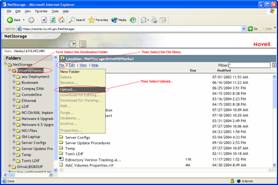
NetStorage will need you to locate the file on your workstation that you want to Upload to the server:
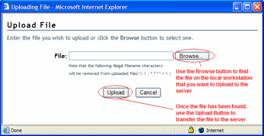
Important: If a file with the same name already exists on the server it will be overwritten without warning.
Note: Only one file can be uploaded at a time. NetStorage can only retrieve and store individual files, it will not transfer directories or sets of files simultaneously.
Managing Files on the Server
Several commonly used file management operations are available remotely through NetStorage:
New Folder Create a New Folder
Delete Delete a File or Folder
Rename Rename a File or Folder
Copy Copy a File or Folder
Move Move a File or Folder
These options are available from the File and Edit menus.
Logging Out of NetStorage
When you are finished using NetStorage it is important to be sure that you log out of the service. You can do this by selecting File, then Logout or by clicking the Logout Icon at the top of the screen.
Important: Before leaving any workstation that you share with other people make sure you delete any files you have downloaded.
------ More detailed information about using NetStorage is available via the NCI NetStorage Help Page ------